Make sure you’re logged into the correct Cfx.re account (the one used to purchase the script), and your server uses a matching license key.
1
Access Your Assets on Cfx.re
- Visit the Cfx.re Keymaster.
- Log in using the account that made the purchase.
- Go to the Granted Assets tab.
- Find the Revo Script you purchased and click Download.
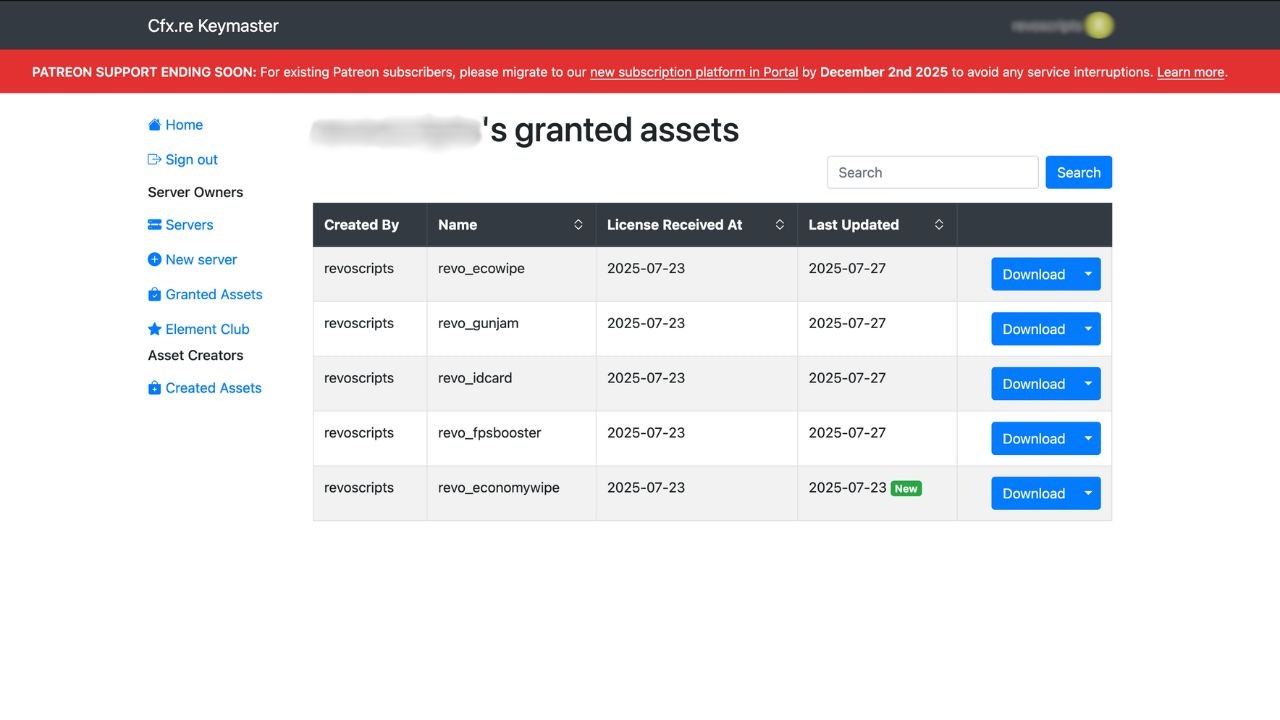
2
Extract the Script
- Extract the
.pack .zipfile you downloaded. - Inside the extracted folder, you’ll find a folder like
revo-stocktradingor similar.
3
Move Script to Server Resources
Move the script folder (located inside the extracted bundle folder) into your server’s
resources directory.4
Add Script to server.cfg
In your ✅ Make sure this matches the exact folder name of the script.
server.cfg, ensure the script is loaded by adding:Replace
[script-name] with the real name without square brackets. (e.g. revo-stocktrading)5
Restart Your Server
Restart your server to load the script.
Full server restart is required to avoid any issues.
Troubleshooting
Error: Could not verify entitlement
Error: Could not verify entitlement
This usually means that your server’s license key does not match the account that owns the asset.
- Ensure you are logged into the correct CFX account.
- Double check that your license key is linked to the same account from which you purchased the script.
- Restart the server after fixing entitlement issues.
Script Not Appearing in Server Console
Script Not Appearing in Server Console
Confirm the folder name is not renamed, and the path is correct inside the
resources folder.Run the following: