1
Visit CFX.re Keymaster
Go to the CFX.re Keymaster Granted Assets and log in using the same CFX account used to purchase the script.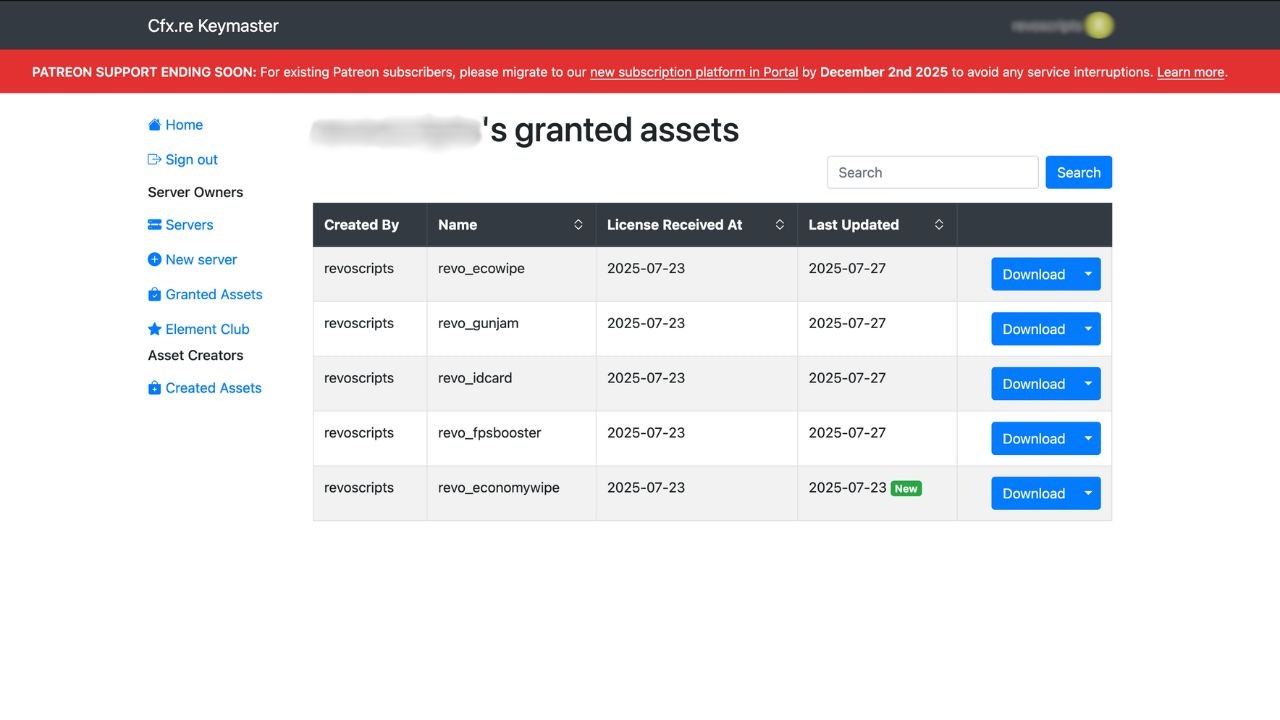
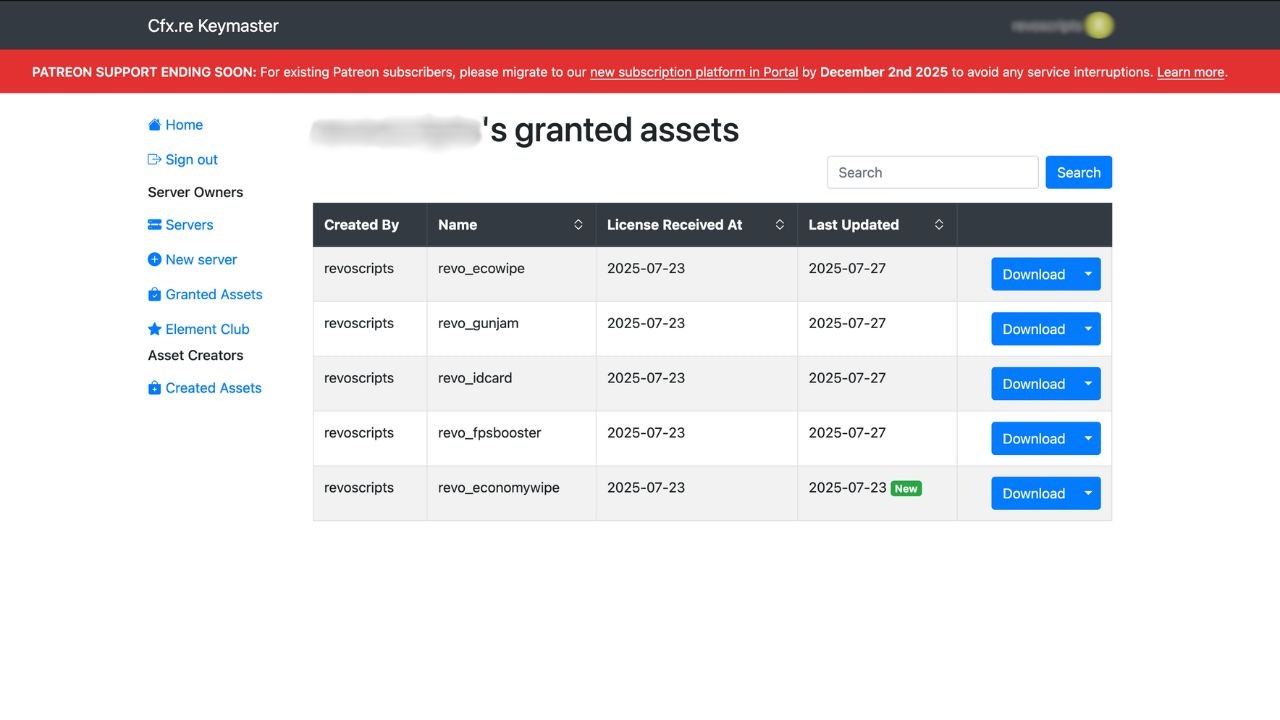
2
Download the Latest Version
Locate Revo Backup in your granted assets and download the latest available bundle.
The latest version will always be available in your asset grant. There’s no need to repurchase.
3
Backup Your Current Backup Files
Before replacing the old script, you MUST copy these files from your current
revo_backup folder:- Navigate to your current
revo_backupfolder inresources - Copy the following to a safe location (temporary folder):
backup_metadata.json- Contains all backup history and labels- All
.sqlbackup files (e.g.,backup_2024-01-15_12-00-00.sql)
- Also backup your
config.luaif you’ve made custom changes
4
Replace the Old Script
- Unzip the newly downloaded script bundle
- Open your server directory and navigate to the
resourcesfolder - Delete the old version of the
revo_backupfolder - Move the new script folder into the
resourcesfolder
5
Restore Your Backup Files
CRITICAL STEP: Copy your backup files back into the new script folder:
- Copy
backup_metadata.jsoninto the newrevo_backupfolder - Copy all your
.sqlbackup files into the newrevo_backupfolder - If you backed up
config.lua, restore your custom settings
The new version will recognize your existing backups and continue tracking them properly. Your backup history, labels, and all SQL files will be preserved.
6
Restart or Refresh the Resource
You can either restart your server or refresh the resource using:
Verification
After updating, verify that your backups are intact:- Check Backup Files: Navigate to
revo_backupfolder and confirm all.sqlfiles are present - Check Metadata: Verify
backup_metadata.jsonexists and contains your backup history - Test UI: Open the backup UI (
/backuporF6) and verify all backups are listed - Verify Labels: Check that all your backup labels are still visible